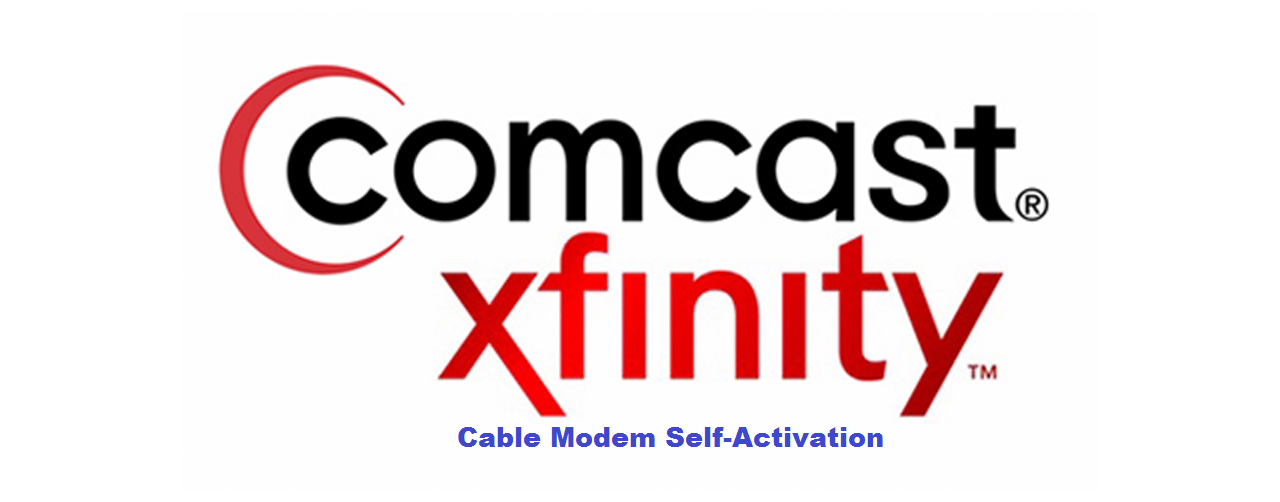This is a how-to guide to activate your retail purchased modem with Comcast XFINITY account.
Before you begin:
- Make sure your have your Comcast XFINITY account number, Account holders name, phone number used on the XFINITY account.
- If don’t have account number, it is on your monthly billing statement in your email.
- If you have comcast.net username/Password, then you wont need account number and phone number.
- Ideally connect directly to your Cable Modem or Wi-Fi Cable Modem Router instead of connecting via 3rd party router.
- Make sure your have not configured your laptop to use other DNS servers (such as Google, OpenDNS, etc). It will fail self-activation if it is not Comcast DNS servers.
Purchasing a retail modem:
Choose one of the Comcast XFINITY approved modems from the list and purchase it. Modems not on approved will fail self-activation.
Installation
- Connect the modem to existing cable outlet in your home. This ideally should be same outlet where you have connected leased modem or have connected Comcast Cable to the TV. If your have only 1 outlet coming into your home, you will need a splitter and RG6 coax cables to split the line
- Connect the modem to the Coax cable and then power on the modem
- Wait for “ONLINE” LED on the Cable modem to be solid green or solid White (depending on the model of your device) . If you attempt to install before this step, it will fail.
Self-Activation Steps:
Note: Since Xfinity/Comcast has updated their portal, screenshots do not match but process and steps are very similar. Newer portal is completely black in color and much faster.
Step-1: Once the modem is online, open the web browser on your laptop and enter following address: https://xfinity.com/activate
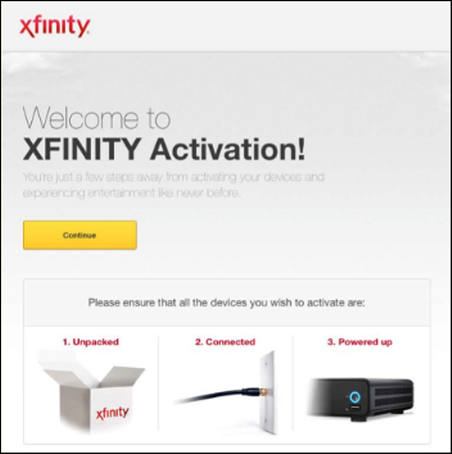
Step-2: Enter Comcast XFINITY account Number and Phone number associated. If you have username/password, you can just simply login with your credentials(skip step-3).
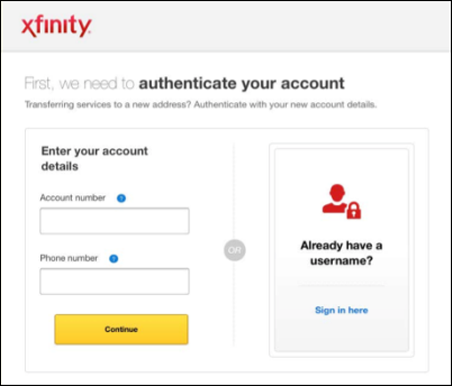
Step-3: you will be asked to create a new username, passwords and service address info.
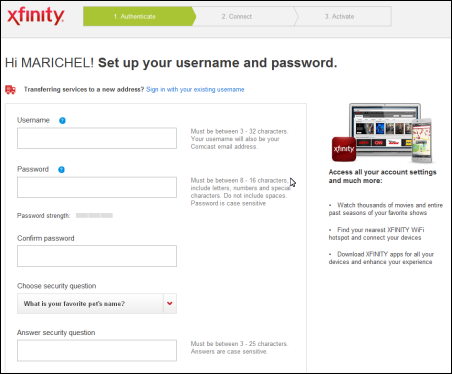
Step-4: Click continue/next and it will run some remote tests on modem and present with connection established screen
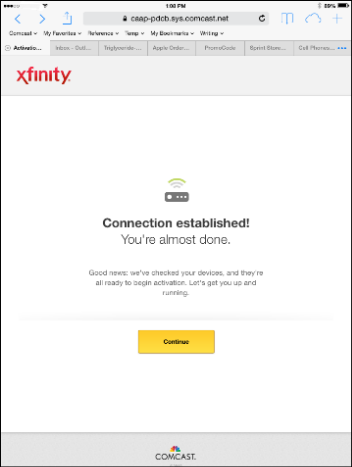
Step-5: Click Continue and it may again reboot your modem and modem will come online again. Wait for “online” LED to be solid Green. you will get a final screen showing activation is complete.
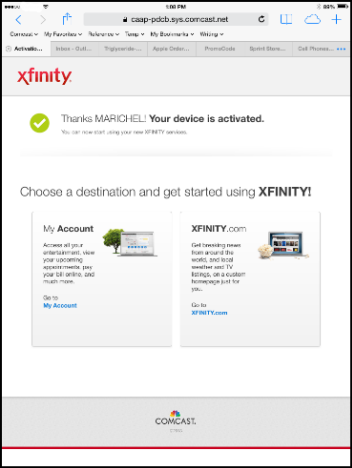
After this, modem is activated and you browse internet through your new purchased modem. In case, it fails, try it once more. We have seen it failing in some instances. If it fails multiple times, you will have to call Comcast.
If you do get a screen saying “this device cannot be activated, call 1-800-XFINITY”, you will have to call them since your account is not capable of self-activation. This is rare but happens to users who have multiple modems on one account or have multiple addresses (vacation homes? on single account).